SAP Analytics Cloud and Analysis for Office: A Planning and Analytic Solution your end users will love
Introducing SAP Analysis for Office, Edition for SAP Analytics Cloud
Authored by: Andrew Xue, TruQua Enterprises
People and organizations are hesitant to change. When an organization implements a powerful planning and reporting tool such as SAP Analytics Cloud (SAC), there are bound to be business users who will still require the familiarity and flexibility of Microsoft Excel. These users will be thrilled to hear about SAP Analysis for Microsoft Office, Edition for SAP Analytics Cloud.
This edition of Analysis for Office allows users to consume data in SAP Analytics Cloud within Analysis for Office’s friendly and familiar Excel interface. Users can connect to both planning and analytic models.
SAP Analytics Cloud Models:
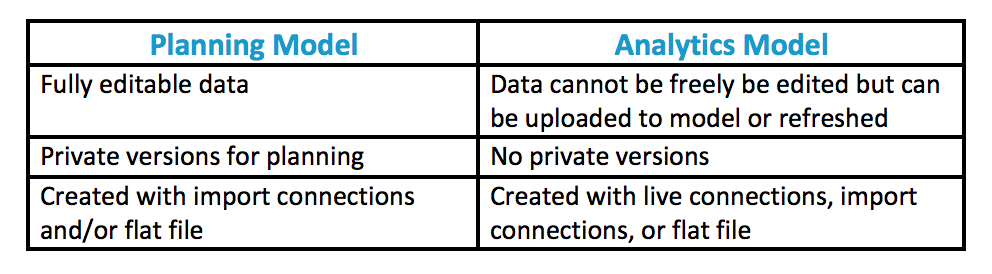
Analysis for Office, Edition for SAC brings the planning, reporting, and analytic capabilities of SAP Analytics Cloud to the next level. Users can connect directly to an SAC model from Excel. Beyond SAC’s existing capabilities, users now have a familiar medium to use their data, including valuable legacy reports.
Here is an example of connection capabilities:
TruCharm: A Planning Model in SAP Analytics Cloud, fed with BPC 11 Standard
TruCharm is a fictitious consumer packaged goods company that sells widgets (toiletries, cosmetics, etc). This sample company uses SAP Analytics Cloud for planning regional profitability across products that are fed sales information from BPC 11. Here is the sales performance dashboard as built-in SAC:
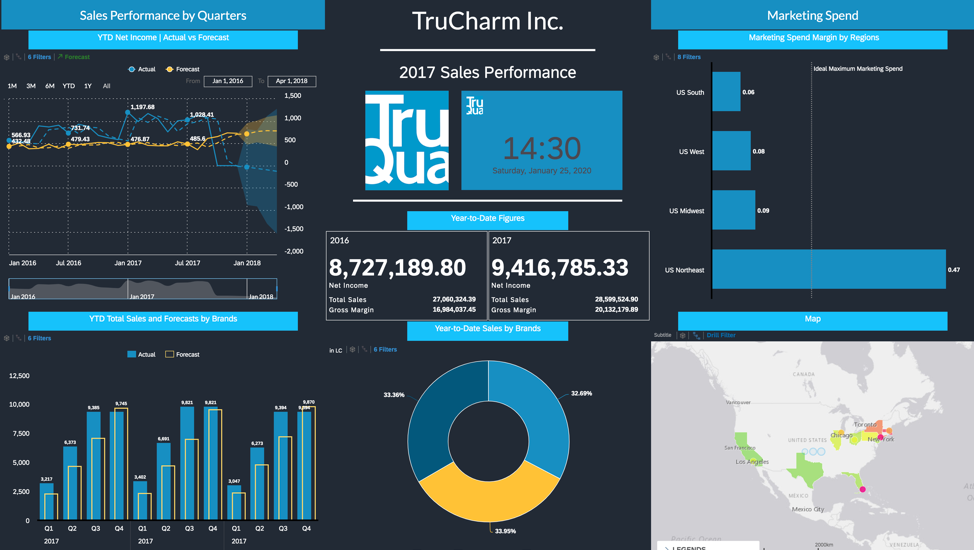
Source: TruQua Internal Systems
If a user wanted to take a deep dive into the Net Sales but preferred to use Excel, they can use this edition of Analysis for Office. Upon connecting to the TruCharm planning model in Analysis for Office, we are greeted by the Accounts split across the different versions.
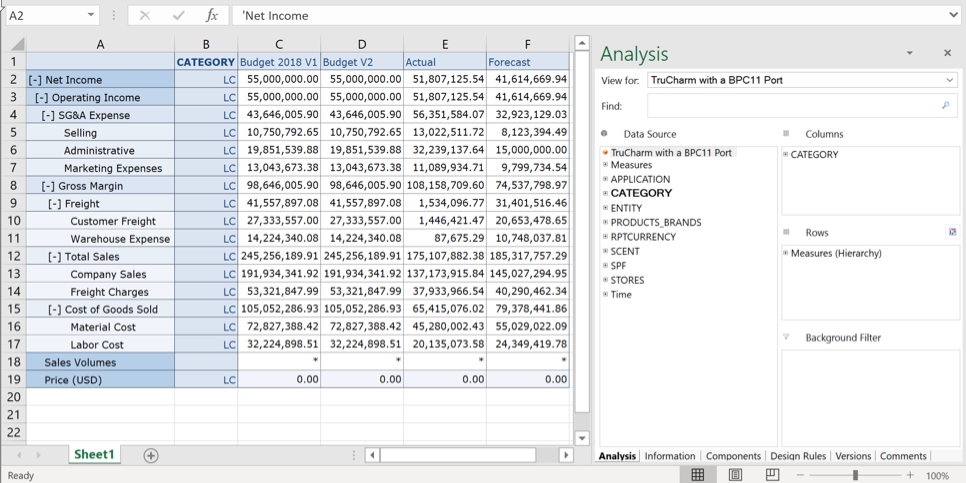
Source: TruQua Internal Systems
On the right, users can choose the different dimensions to change the table’s rows and columns, as well as set filters. The account dimension is also expandable, down to the lowest granularity. The hierarchy here is exactly how it is defined within the SAC model.
All of Excel’s capabilities are still usable, including graphs, legacy templates and more:
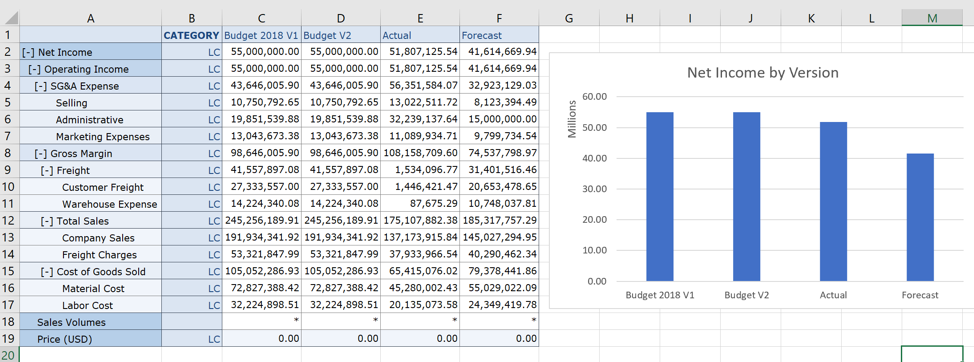
Source: TruQua Internal Systems
With an enabled input template, users can use Analysis for Office to change values as well, with security derived from SAC.
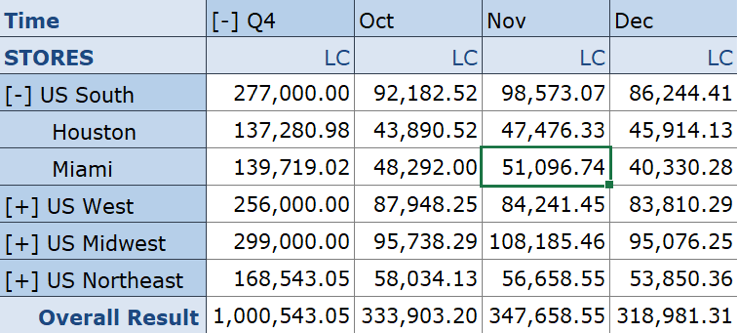
Source: TruQua Internal Systems
Here I increased Miami’s November spend by $1,000 to $51,097. The cells highlighted in yellow below mean that when the table was refreshed, the values had changed from my edit in Analysis for Office.
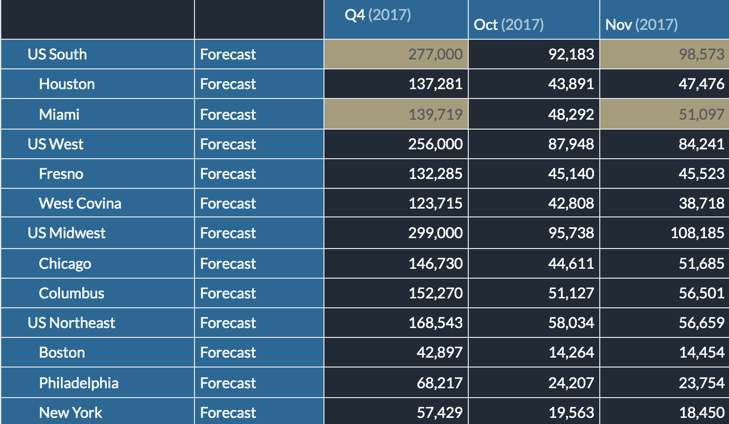
Additionally, version management is available in Analysis for Office as well. Users have all the same options as in SAC to create, duplicate, delete, and share private versions created in Analysis for Office:
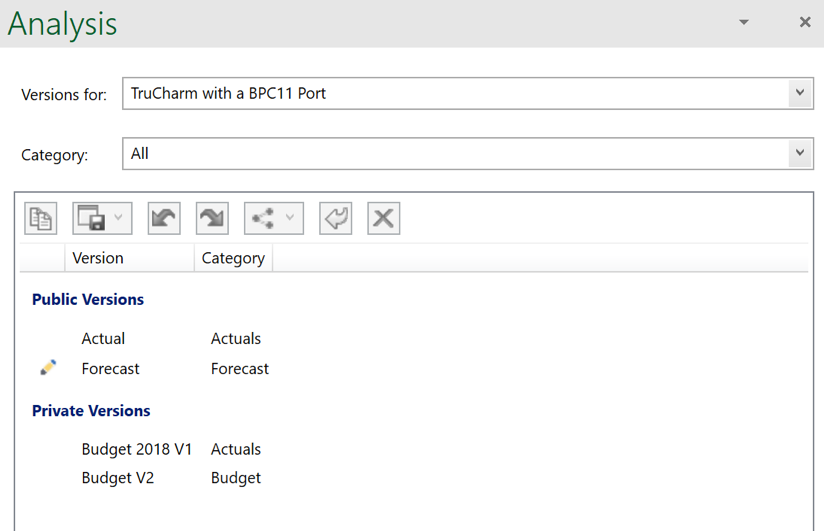
Source: TruQua Internal Systems
Live Connections
Users can utilize SAP Analysis for Office, Edition for SAP Analytics Cloud to live connect to HANA and BW (BW, BW on HANA, BW/4HANA) systems. Analysis for Office can either use a HANA connection defined in SAC or connect to an analytic model built from a live HANA connection. Just as in SAC, users cannot plan on analytic models or with live connections.
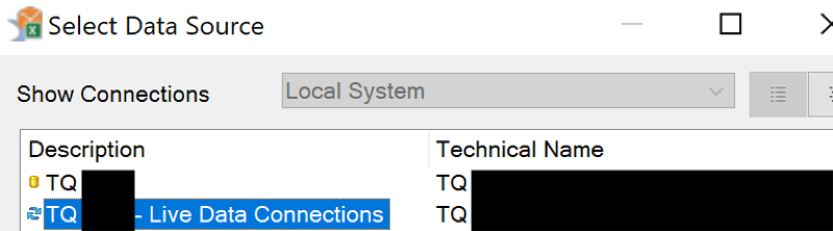
Source: TruQua Internal Systems
The connection behavior is the same as seen in our example, however now our end users utilize SAP Analytics Cloud’s live connection capabilities to bring upwards of millions of records into a report. Users can use this functionality to easily download large amounts of data to use in offline reports.
While SAP Analytics Cloud provides a cutting-edge user experience, Microsoft Excel can still be leveraged for organizations’ existing analytic processes. This bridge brings users much-welcomed change management ease. With the combination of the SAC, Microsoft Excel, and SAP Analysis for Office, Edition for SAC, users will have an entirely new edge on reporting and analysis.
Versions used in this blog:
SAP Analytics Cloud 2020.2.1
SAP Analysis for Office, Edition for SAP Analytics Cloud 2.8 SP00
Microsoft Office 365 Business, Excel Version 1912
Microsoft Windows 10
Version 2.8 Administrator Guide – https://help.sap.com/viewer/4d66c7de793b40bca11e319accf7176e/2.8.0.0/en-US/b8845aebf9a94360b39cf969a8a00c0d.html
About the Author
 Andrew Xue is a consultant with TruQua Enterprises who specializes in SAP Analytics Cloud. Please reach out with any questions you may have.
Andrew Xue is a consultant with TruQua Enterprises who specializes in SAP Analytics Cloud. Please reach out with any questions you may have.
